This help file outlines which software you can use to access EconData.
Excel Add-In
Our EconData Excel Add-In pulls the latest, up-to-date time series data (from any of the datasets supplied in EconData) into your Excel workbooks. The series will be structured as two columns with some headers: the left-hand column gives the date and the right-had column gives the values. You can, for example, overwrite previous data pulls to update graphs or quantitative models that are linked to that range.
To use the Excel Add-In, first create an account on www.EconData.co.za, then, in Excel, go to the Insert ribbon → Add-ins → Get Add-ins → search for “EconData” → add the app → and sign in to the app, using your EconData credentials.
For more guidance, please see our tutorial.
R package ☍
The R package can be installed with the following sequence of commands, in R:
library(remotes)
install_github("coderaanalytics/econdatar")
library(econdatar)
Pulling data in R
An example of how you can pull structured data, using the read_dataset() function, is as follows. The data are provided in two tables in a list (the data table and the meta-data table), which can be linked with the data key. The data table contains the time period, values, and the data key (a concise encoding of the concept). The meta-data table gives more detail about each data key.
library(econdatar)
data_raw <- read_dataset( id = "POPULATION_DATA_REG",
releasedescription = "latest",
version = "latest",
tidy = TRUE,
wide = FALSE,
compact = FALSE )
str(data_raw)
You thus need to use an ID when calling the data. We outline the IDs in Available Data. We have sample code like this on GitHub, at econdata-blog/docs/concept-checker.R
Full details about the read_dataset() function.
Authenticating
For each session, you will need to use your API key. Please go to the “Account” tab in the app and generate an API token, which lasts one hour.
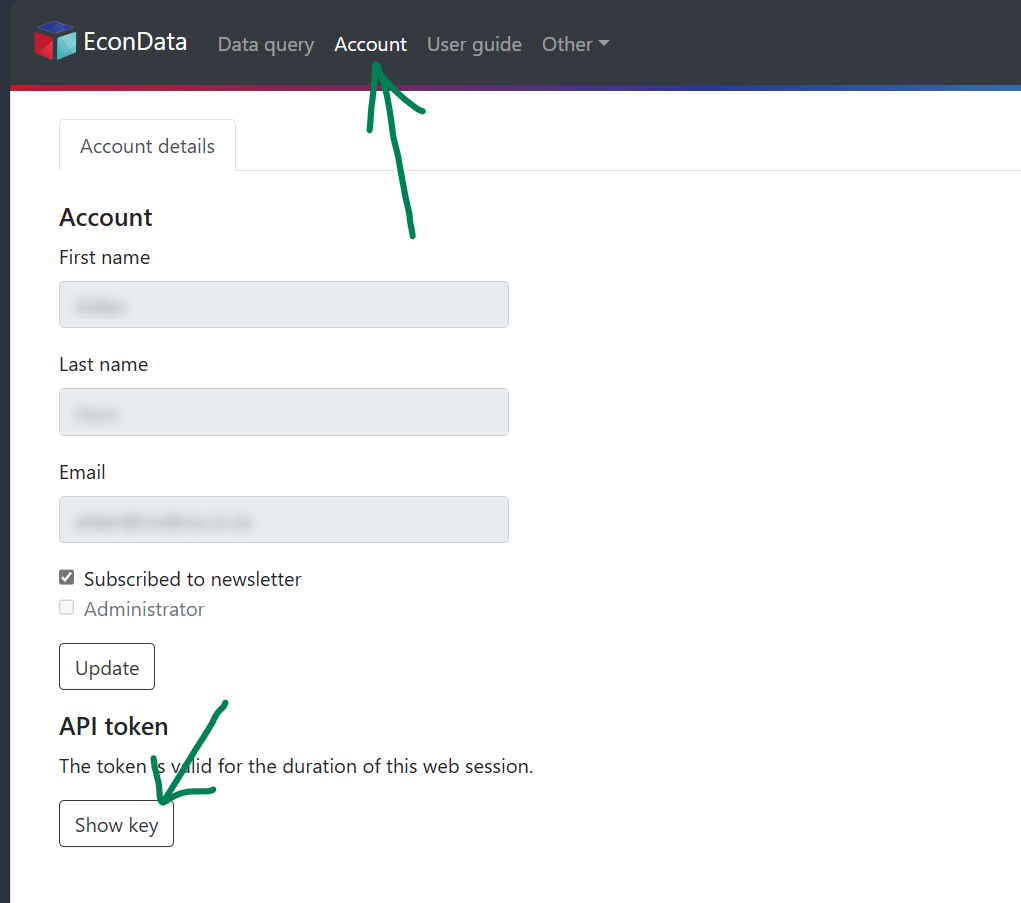
You can copy it from there, and paste it into the dialogue box which pops up. At the moment, Mac users need to use Ctrl + V here (not Cmd + V).
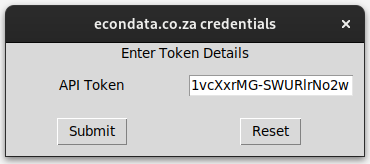
You may have received an email from admin [at] codera.co.za about this on Sunday, 11 August 2024, 20:57.